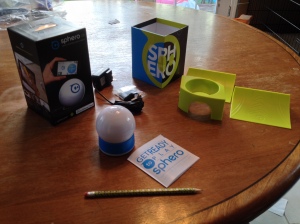Hi, I’m Jacquie and I’ll be your Robot Advisor today. One question on a lot of our minds is, “Which Sphero is right for me (and for my library, and for my budget)? Is it worth it to pay more for Sphero 2.0, or will the original model be a good fit for us?” Let’s compare and contrast and you can decide which Sphero you need in your life.
By numbers alone, the first difference is about $30. You can purchase Sphero 2.0 on the Sphero website for $129.99, or you get pick up an original Sphero (let’s call it 1.0 for a moment) on Amazon for $99.99. Other numbers of interest: on the box, Sphero 2.0 purports to be twice as fast and three times as bright as the original Sphero, as well as waterproof and pet-proof.
Both models synced with an iPad with relative ease, but I could only get 2.0 to sync with an Android smartphone. I tried with a couple of different Spheros on a couple of different days, but I haven’t given up yet — I’ll keep working on this (I may even contact Sphero’s tech support, which has been very helpful in the past). For the purposes of this road test (which really took place in a hallway), I only used the iPad.
 They seemed equally bright to me, although our 2.0 has a few more miles on it and so is not as shiny. Perhaps the difference is more apparent in a dark room. I didn’t get out a stopwatch to determine if the 2.0 is twice as fast, but it definitely has more spring in its step; the extra power is apparent. The 2.0 starts smoothly from a stopped position, whereas the 1.0 needs a few extra taps on the iPad to get going. The 1.0 is also a little harder to rescue when it finds it’s way under things. I did send them both down a hallway that’s the length of our library, and while the 2.0 is zippier, the 1.0 is also satisfyingly fast. You can also adjust the maximum speed of either. They both operated just fine from as much distance as I could give them
They seemed equally bright to me, although our 2.0 has a few more miles on it and so is not as shiny. Perhaps the difference is more apparent in a dark room. I didn’t get out a stopwatch to determine if the 2.0 is twice as fast, but it definitely has more spring in its step; the extra power is apparent. The 2.0 starts smoothly from a stopped position, whereas the 1.0 needs a few extra taps on the iPad to get going. The 1.0 is also a little harder to rescue when it finds it’s way under things. I did send them both down a hallway that’s the length of our library, and while the 2.0 is zippier, the 1.0 is also satisfyingly fast. You can also adjust the maximum speed of either. They both operated just fine from as much distance as I could give them
I’m just covering the mechanical differences here, but the smoother handling of the 2.0 will streamline any apps that are used with it. As to the final claims of durability, I’m not brave enough to put a Sphero in water, so I’ll just take their word that it is waterproof. I never actually set out to pet-test the 2.0, but my dog did indeed chase it down and then drop it at my feet, and it was unscathed.
Hopefully you now know what you need to make an informed Sphero decision. I’d recommend either for library use, buy you do get what you pay for, and for $30 more Sphero 2.0 is somewhat faster and easier to maneuver, and possibly more durable.