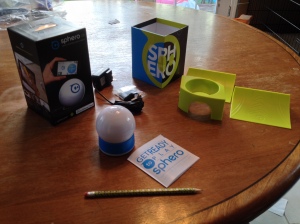In the Robot Test Kitchen, we talk about five main barriers that we typically face in conducting technology programming in our libraries: time, budget, skill, interest, and support. It’s our belief that most of these are not impossible barriers, but sometimes it’s hard to see how. Especially when things like your time and budget are already stretched paper thin.
On Tuesdays, we’re tackling the budget question with programs you can run at your library for under $10. We’re also addressing the interest and support questions by asking you to share your inexpensive STEM programs in the comments, and to let us know what kinds of feedback you’ve gotten when you’ve tried these or similar programs in your buildings! This week: Coding Club
Cost: $0*
Age range: elementary – teens
Difficulty: simple to set up, requires perseverance to maintain
There are some really great FREE coding sites out there ready to use. Some of us have used Code.org, Kahn Academy, or Code Academy (which has a free After school Programming toolkit) to work alongside teens and tweens as they learn javascript and other computer languages. You don’t need to know how to code to run a coding club, but you need to be willing to work with your patrons to figure things out together.
Those of us in RTK that have used this approach to run coding clubs have had different experiences. At best, it’s a jumping off point for teens to explore their own coding interests. At worst, the freeform, youth led nature of this approach can be frustrating. It’s crucial to communicate with your group about what they want to get out of the club and what you can offer them. Sometimes all you can offer them is popcorn, free wifi, a time and place to meet, and the promise that you’ll be there to help them work through problems and questions together. Sometimes it will be a lot more. Working with your youth is essential here. It’s a different approach than most of our traditional library programs use, and can take some getting used to.
My coding club began working with Codecademy to learn Javascript. After a few months, it became clear that the kids wanted something that offered more immediate visual feedback and we shifted gears. They played around designing platforming games online that they could share with each other, and ended up planning and executing a Minecraft hangout night for tweens as a summer reading kickoff event. This year, they wanted something more hands-on, so we have invested in three Raspberry Pis for the club. I want to make it clear that the library didn’t spend any more than $10 on Coding Club for an entire year (popcorn!) until it had proven to be a draw. I don’t think that it has to work this way — I think it’s totally reasonable to spend some of your programming budget on new or innovative technology programming – but I want to point out that it is possible to start a multi-year technology focused group for almost no money.
*This assumes that your patrons have access to computers in your library. My library does not have a computer lab, but all students in 5th-8th grade in the public schools have Chromebooks. For those attendees who came from private schools, we have a few Chromebooks that we check out for in-library use that I would pull into the meeting room.