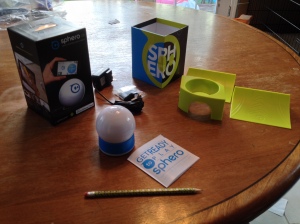In the Robot Test Kitchen, we talk about five main barriers that we typically face in conducting technology programming in our libraries: time, budget, skill, interest, and support. It’s our belief that most of these are not impossible barriers, but sometimes it’s hard to see how. Especially when things like your time and budget are already stretched paper thin.
With this new weekly feature, Ten Dollar Tuesdays, we will be tackling the budget question with programs you can run at your library for under $10. We’ll also address the interest and support questions by asking you to share your inexpensive STEM programs in the comments, and to let us know what kinds of feedback you’ve gotten when you’ve tried these or similar programs in your buildings!
Take It Apart
Cost: $0
Age range: tweens & teens
Group size: Up to 20, depending on materials
Staff amounts: 1
- Give kids an opportunity to explore how things work, how they’re put together, and what happens if they they take them apart.
- Ask for donations of broken appliances (no tube TVs or microwaves) and computers, supply tools, and let kids explore.
- Disassembling a PC is a great learning opportunity, and you don’t necessarily need to know a lot about computer hardware. I supplied printed diagrams for kids to match up the components, and I learned a lot from YouTube videos. You may need special screwdrivers for some of the screws on the computer case; our IT department was happy to let us borrow those, and a staff member even helped at the program
- Taking things apart can very exciting, so caution your tweens and teens not to get carried away and get scrapes or cuts on sharp parts
- Ask kids what similarities they saw, what surprised them, what parts they already knew about, and what they would like to learn more about
- After the program, you may be able to salvage some parts for a future craft program (another Ten Dollar Tuesday!), or check with your local recycling facility to see what they can accept.
Have you done a Take it Apart program? Share your experience with us!